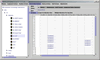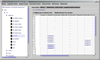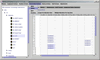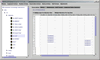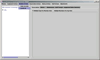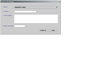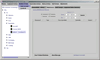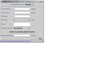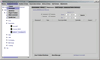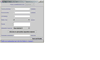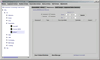This is a How-To Guide to use Coral. The instructions are broken
down by tasks. Simple click on a task and follow the instructions.
| Make Reservation |
| 1. Select reservation tab. |
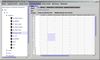 |
| 2. Select a machine that you are qualified for. If you are
qualified for a machine, there will be a "*" next to the name
of the machine. If you are not qualified, please contact a labstaff
for training. |
| 3. Highlight time. |
| 4. Select Reservation Actions. |
| 5. Select Make. |
| 6. Enter Project and Account information. |
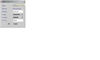 |
|
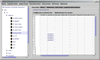 |
| View Reservation
for Current Two Weeks |
| 1. Select reservation tab. |
| 2. Select a machine. |
| 3. Double-click on reservation. |
| View Reservation
for Previous Two Weeks |
| 1. Select reservation tab. |
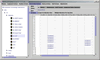 |
| 2. Select a machine. |
| 3. Select Reservation Actions. |
| 4. Select Previous. |
| 5. Double-click on reservation. |
|
| Delete Reservation |
| 1. Select reservation tab. |
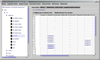 |
| 2. Select a machine. |
| 3. Select a reservation. |
| 4. Select Reservation Action. |
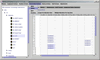 |
| 5. Select Delete. |
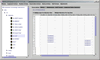 |
| Create a
Lot |
| 1. Select Run Actions. |
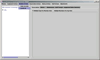 |
| 2. Select Create Lot. |
| 3. Select ProjectSelect a reservation. |
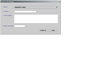 |
| 4. Enter Lot Name, Lot Description, Estimated number of wafers. |
| 5. Click Create. |
| Engage Equipment |
| 1. Select a qualified machine not being used by another user. |
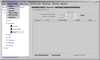 |
| 2. Select Equipment Actions. |
| 3. Select Engage. |
| 4. Enter Project, Account information. |
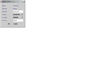 |
| 5. Click OK. |
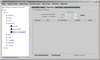 |
| 6. Enter estimated run data. |
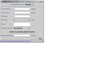 |
| 7. Click Save. |
| Enter Run
Data |
| 1. Select a qualified machine. |
|
| 2. Select Run Actions. |
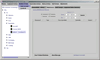 |
| 3. Select Enter Run Data. |
| 4. Enter estimated run data. |
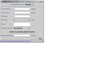 |
| 5. Click Save. |
| Disengage
Equipment |
| 1. Select an engaged machine. |
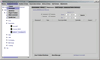 |
| 2. Select Equipment Actions. |
| 3. Select Disengage. |
| 4. Enter actual run data. |
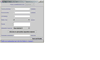 |
| 5. Click Save and Commit. |
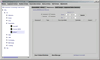 |
| Report a
Problem |
| 1. Select a machine. |
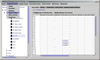 |
| 2. Select Equipment Actions. |
| 3. Select Report Problem. |
| 4. Enter detailed problem description. Only staff can clear
problem. |
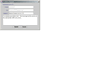 |
| 5. Click Submit. Light should change to yellow. |
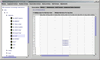 |
| Shutdown |
| 1. Select a machine. |
 |
| 2. Select Equipment Actions. |
| 3. Select Shutdown. |
| 4. Enter detailed shutdown description. Only staff can clear
shutdown and engage a machine while it is shutdown. |
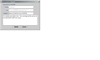 |
| 5. Click Submit. Light should change to red. |
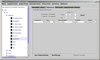 |
| View all
Equipment Status in Area |
| 1. Select maintenance tab. |
| 2. Select a machine. |
| 3. Select Show Message to view detailed message. |